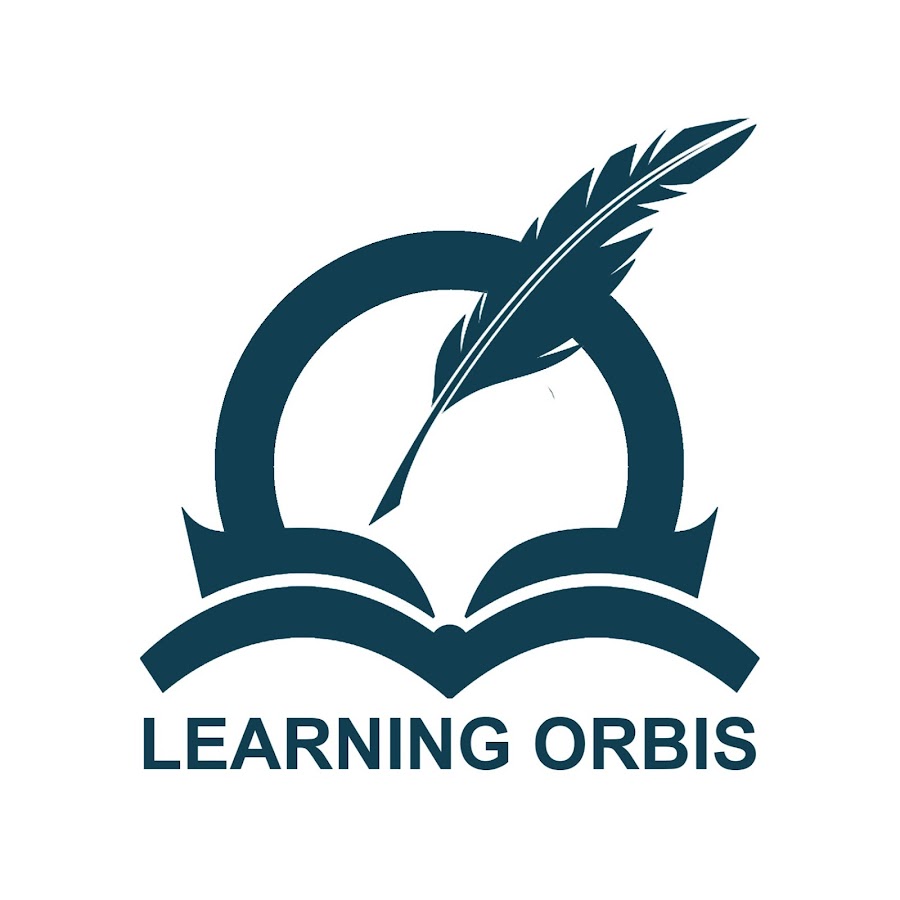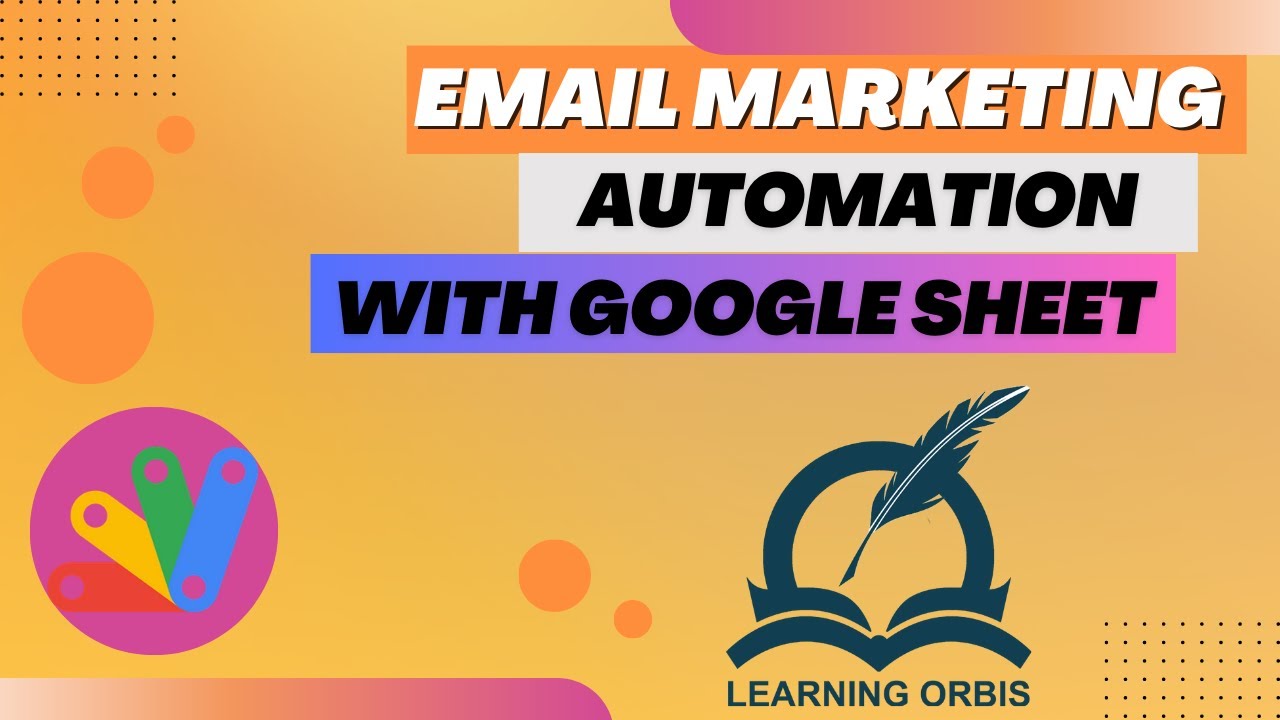You can save time and streamline your email marketing efforts by learning how to automate email marketing with Google Sheets and Apps Script. With just a few simple steps, you can create a Google Sheet to collect client details, a Google Doc to provide email templates, and a custom Apps Script to send emails automatically. Moreover, you can attach PDFs to your emails for added value.
This method works best whether you’re a small business owner or a marketer!
Benefits of Using This Feature
- You can send bulk emails to multiple clients.
- Also, you can use different email templates and subjects simply by simply specifying a predefined template for each client.
- You can add different attributes for your email campaign and use them as needed in the email templates.
- Moreover, you can specify one pdf of your company profile or the product and the PDF will be attached to the email automatically.
- In addition to the PDF, you can specify any link (Google drive file or folder link).
- Your email signature will be used in the end automatically just like when you send a manual email.
Steps To Automate Email Marketing With Google Sheets and Apps Script
The procedure is rather very simple. The sheet that you will begin with should be labeled as shown in the image. The first entry “Email draft doc link” which is the google document where all email body templates and details have been listed.
- The first two headers (Email and Email Templates) are compulsory attributes. Email would cover the email address of the client and the template (as labeled with a number) shows which specific template will be used. Also, all email templates are presented in a separate Google Doc. The Google Documents containing the templates has a table with three columns:
- Number of the template
- Email body for the template
- Subject of the Email
You can add as many templates as you want.
- The next two orange headers are for PDF files or any other links that are optional. You can use these as per your need. The link will be attached as an attachment to the email you send out. The specific column “Link” can be used to attach Google drive location, an online folder or any other file, to the final email.
- The last three white color headers are for other information you may want to include. You will be able to use the value of these attributes in the email body. For example, if the email contains the opening:
- Hi {{First Name}}
While creating the email, it will automatically be replaced by the value of the attribute in the linked sheet. The best part is that you can add as many attributes as you want . All you have to do is add the attribute within the two curly brackets and it will be replaced automatically.
- When you are done with adding all the information, simply tap on Email Menu > Send Email. You will see that the script is running. Wait for the “Finished script” notification. This shows that the email has been sent.
You can then check the sent email to confirm that all the attributes have been replaced correctly.
How To Automate Email Marketing with Google Sheets and App Script At Your End
The link to the files shared below will help you out:
- Link to Google Sheet: https://docs.google.com/spreadsheets/d/1ZURPlKcWb11nI_0nCcNrluJoMfC04y7TfO-HtHqA2Eo/edit?gid=0#gid=0
- Link to Google Doc (Email Templates): https://docs.google.com/document/d/1AE4UudUcnOoKRXFeXWbqUmU2Zjwq4_aTTWDIh5F9F-M/edit
Here’s what you need to do next:
- Open the Google Sheet on your browser. Since you will not have the editor rights to the file, you can create a copy of this file, rename and save it your drive. Then close the original file.
- Wait for a while till the customized Email Menu appears on the task bar. Refresh the page if it does not.
- Then open the Email template Google Doc. Similarly, create a copy of this file, rename, and save it your drive.
- After you have the two files, replace the URL of the email template file on the google sheet.
- Send out the email as discussed in the previous sections.
Limit of Emails That You Can Send With a Google Account
Google provides a quota to use for different cloud services The number of emails you can send with a simple Google account has a limit of 100 emails per day. Moreover, you can check the remaining quota of emails by:
- Clicking on Email Menu > Check Remaining Quota
- The remaining limit will show up in the pop up box.
To Wrap It Up
Automating email marketing with Google Sheets and Apps Script is an efficient way to save time and streamline your campaigns. By following the simple steps outlined, you can easily manage client details, customize email templates, and attach files or links, all while ensuring personalization with dynamic attributes. This solution is ideal for small businesses and marketers looking to scale their outreach while staying organized and professional.
Frequently Asked Questions
Is Gmail suitable for email marketing?
Considering how this marketing industry has evolved, Gmail has introduced a number of features recently to support email marketing. This include multi-send mode and preset layouts.
What app is typically used for email marketing?
Mailchimp is one of the most commonly used app for email marketing as it promises a lot of advanced features for free.