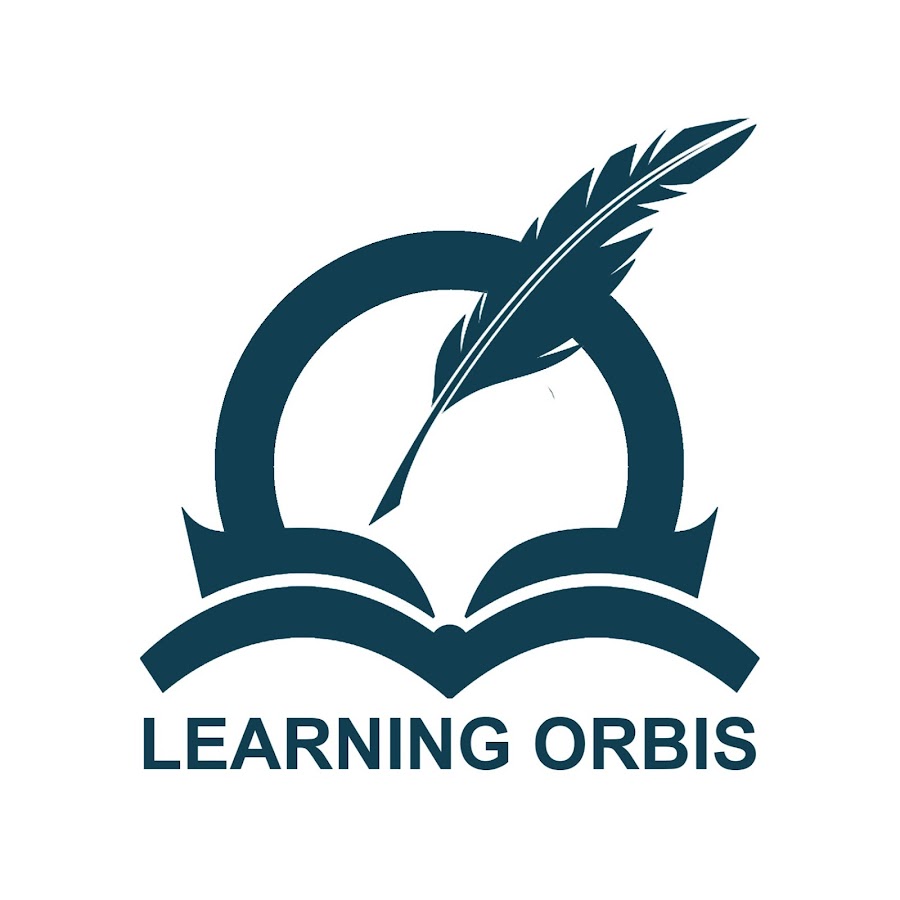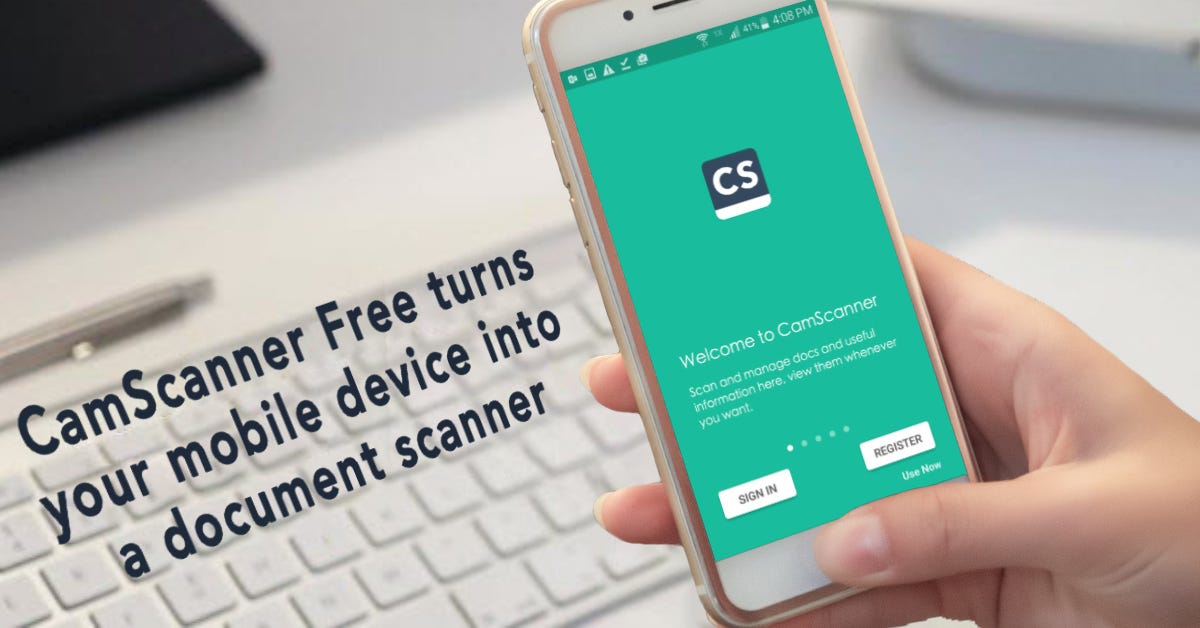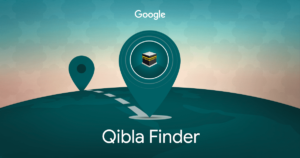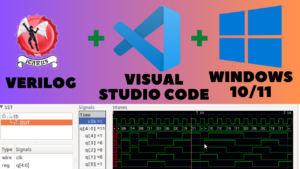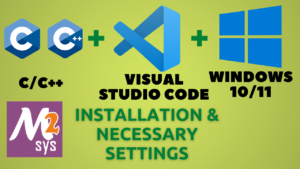Steps To Start Using Camscanner on Your Device
- Go to “Playstore” and search for the Camscanner app.
- Select “Install” and wait for the procedure to complete.
- After installation finishes, tap on “Open” in the Play Store or go to your device desktop to find the Camscanner icon. Click on it to open.
- For the first-time users, the app will take you through the introduction. Swipe left to proceed.
- It will also give you the subscription options that unlock additional features (These are discussed in more detail below). You can skip this step to continue using the free version. Tap on “Use Now”.
- Then the app will request access to photos, media and files on your device. Select “Allow”.
How to Scan Documents with Camscanner to make PDF in Mobile
- To start scanning, open the app and touch on the camera icon present at the bottom left side of the screen.
- The app will once again request permission to take pictures and record videos. Tap “Allow”.
- Camscanner will then give you the option to “Start Demo”. This is quite useful for people not familiar with the app and who are scanning for the first time. However, taking the Demo is optional. You can skip by pressing the cross button on the screen.
- Then choose the document that you want to scan and click on the Camera button at the bottom of the screen. Make sure that your camera is focused appropriately on the page.
- Camscanner allows you to crop the image so that you can cover the whole range of the scanned page/document. Simply drag the corners of the selected panel to adjust according to your liking.
- In the next step, you can adjust colors of the scanned image. For documents that do not have any colors, it is recommended that you go with black & white format to remove all types of shadows. If there are colors, you can choose the filter as per your liking.
- Once you have chosen the color, click “Save”.
- You can continue adding more documents to the collection by tapping on the Camera icon, scanning, and saving as explained above.
- Then to convert the documents into PDF, click on the “PDF icon” in the top bar.
- Camscanner will give you the option to remove the watermark. However, you can only do so with a paid subscription. Free account users will have to retain the watermark on the scanned documents.
- You can save the pdf files to your device or directly share it with others by clicking on the “Share” button.
- You will see the “Save to Local” option here that will download the documents to your mobile.
- Option to share via WhatsApp, Bluetooth, and Gmail are also available.
How To Open The Camscanner Documents In Your Mobile Device
When you save a scanned document in Camscanner, it is stored in a particular folder on your device. You can access it in “My Files”.
- Open the “My Files” folder.
- Recently saved documents will appear on the top.
- Find the document that you need and tap on “Open in PDF viewer”.
Camscanner Subscription Options
| Plan | Price | Features |
| Basic /Free | Free | Allows scanning of up to 5 documents per month. Provides 200MB cloud storage. Basic editing tools. |
| Premium | $4.99/month | Enables unlimited scanning. Provides 1GB cloud storage. Includes advanced editing tools. |
| Business | $6.99/month | Unlimited scanning and 10GB cloud storage. Advanced editing tools and additional features like analytics and branding capabilities. |
- The free plan allows users to scan up to 5 documents monthly with basic editing tools and no cloud storage.
- The Premium plan provides unlimited scanning, advanced editing tools, and 1GB of cloud storage for $9.99 monthly.
- The Business plan is the highest tier, offering unlimited scanning, advanced editing tools, 10GB of cloud storage, branding, and analytics features for $19.99 per month.
Is It Worth Subscribing to Paid Camscanner Services?
Yes, it is worth subscribing to Camscanner’s paid premium or business services even after the watermark removal feature is unlocked for free basic accounts in the US.
While removing watermarks offers basic document scanning without ads, paid plans provide significantly more value.
Premium subscriptions unlock advanced editing tools to annotate, watermark, and modify documents. Larger cloud storage, 10GB rather than 200MB, allows saving more files. Data recovery is extended to 30 days versus 7 days for deleted files.
Premium plans also enable the use of optical character recognition technology more frequently. The powerful OCR can convert images to editable Word files and extract text, which isn’t available on free accounts. It supports converting up to 1000 images per month versus 3 free trials.
Other exclusive features for paid tiers include security options like passwords, certificate scanning mode, and electronic signatures, which are important for professionals.
Business subscriptions additionally offer team folder access and document sharing/management features crucial for company collaboration.
While watermark removal is now free, Camscanner’s paid plans remain worthwhile because they include many more advanced productivity, security, and file-processing tools ideal for personal and organizational needs.
Other Apps That Can Perform The Same Function
1. Adobe Scan
Adobe Scan is a versatile mobile application that enables users to scan documents and convert them into high-quality PDF files effortlessly. The app features advanced tools such as cropping, auto-edge detection, and text recognition, ensuring that your scans are clear and well-framed. Users can easily adjust scanned images for optimal clarity.
Moreover, Adobe Scan perfectly integrates with other Adobe tools, allowing for enhanced editing, organization, and sharing of documents.
2. Microsoft Lens
Microsoft Lens is a powerful mobile scanning app that effortlessly captures documents by automatically detecting edges. This functionality ensures clean, accurate scans every time.
Users can easily share their scanned files to OneDrive, Word, and other Microsoft applications, facilitating perfect integration with their workflow. The app also includes various editing tools, allowing users to enhance and modify their scans for clarity and presentation.
3. Genius Scan
Genius Scan is a powerful mobile application that enables users to scan multiple pages and quickly convert them into PDFs.
It allows you to merge photos and PDFs, enhancing your document management capabilities. Genius Scan provides a seamless scanning experience for users of all skill levels with a simple and intuitive interface. It also includes various editing tools, allowing you to adjust and enhance your scans.
Additionally, you can share your scans effortlessly via popular cloud services, ensuring easy access and collaboration. Genius Scan is an essential tool for efficient document handling, perfect for students and professionals alike.
4. Scanbot
Scanbot is an effective scanning app designed to manage documents quickly and efficiently. Innovative cropping technology allows users to precisely scan various items, including receipts, notes, and ID cards.
The app offers a convenient batch-scanning feature, enabling users to scan multiple documents simultaneously. Users can store their scanned files locally or upload them to the cloud for easy access and organization.
5. Tiny Scanner
Tiny Scanner allows users to create PDF or JPG documents effortlessly. It features convenient page rearrangement and the ability to import images directly from the gallery, enhancing user experience. Users can secure their PDF files with passwords, protecting sensitive information.
This compact and efficient app caters to basic scanning needs, making it ideal for students, professionals, and anyone looking for a reliable scanning solution on the go.
With its user-friendly interface and essential features, Tiny Scanner is the perfect tool for managing digital documents efficiently and securely.
To Wrap It Up
Cam scanning has made document digitization incredibly convenient. While free apps allow basic conversion, creative professional solutions exist for power users. Paid subscriptions within the scanning space unlock unlimited conversions with premium enhancers like expanded cloud storage, OCR integration, and annotation capabilities.
Such premium tools streamline shared processes significantly for individuals and organizations alike. As virtual workflows continue rising, these premium digitizing packages will likely augment with new perks, attaching their insignificance for maximizing productivity in mobile document management.
More In This Blog Category: How To Use Qibla Finder App To Identify The Correct Direction?
Frequently Asked Questions
How to use Camscanner on an iPhone?
Download Camscanner from the App Store. Open the app, grant necessary permissions, and take photos of your documents. The app will automatically crop them for optimal scanning, ensuring clear and organized digital copies.
How to use Camscanner on a PC?
Camscanner can be accessed online via its website on a PC. Moreover, users can upload documents from their computer, which can be converted into PDF format quickly and efficiently, streamlining document management tasks.
Can I use Camscanner for free?
Yes, the basic free version of Camscanner permits the scanning of up to five documents monthly, adding a watermark. Upgrading to a paid subscription unlocks advanced features for enhanced scanning and document management capabilities.