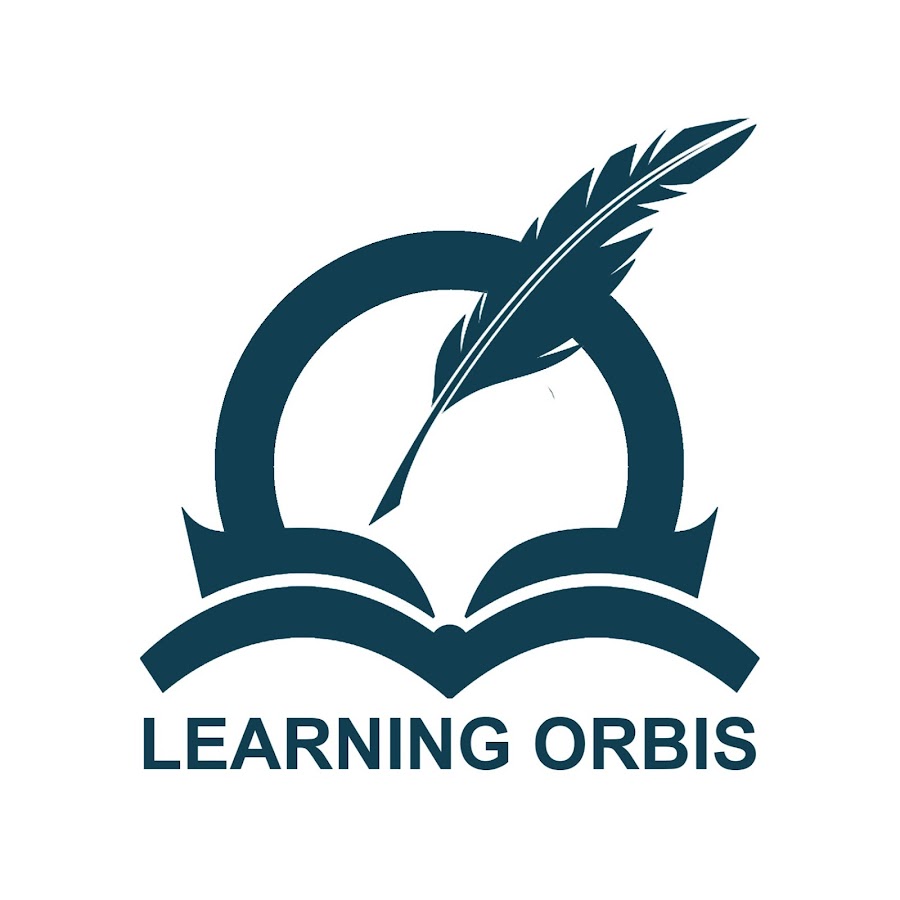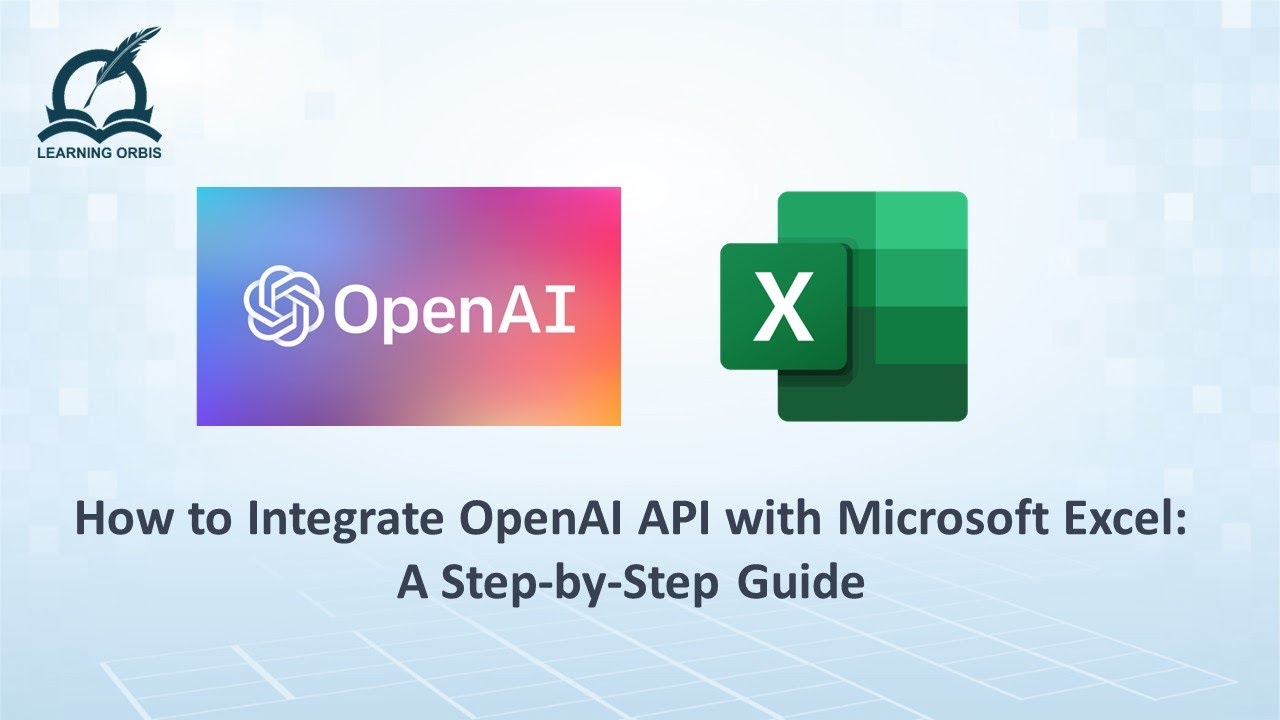Steps to Integrate OpenAI with Excel Sheet
- You must have your OpenAI Key to begin the process. You can obtain the key from your Open AI account.
- Once you have the key, open Microsoft Excel and go to the Insert tab.
- Then click on “Get Add-Ins” to open the Store Window.
- This will open a dialogue box labeled Office Add-ins. Here, you will also see a search field. Click on it and type in OpenAI to extract relevant results.
- Click to add the BrianacHelper Add-in. It will prompt you to confirm. Tap on “Continue”.
- You will have to wait a bit as the program adds the chosen function to Excel.
- Once the process is complete, it will automatically open up on the right side of the screen.
- In the next step, you will have to “Enter” credentials and settings to continue. Simply copy and paste your Open AI key here to complete the process.
Steps To Confirm/Test The Integration
- Tap on any cell on the Excel sheet and type in the question that you want to ask.
- After completing the question, click on the immediate right cell and tap “Run” in the Brainiac section. The image below shows example questions along with the answers that OpenAI generated.
- For more detailed answers, you can change the model for test understanding to Da Vinci 3 by writing 3 in the relevant field in the Brainiac section.
Benefits of Integrating AI With Excel Sheet
- AI automates repetitive tasks like data entry, cleaning, validation, and calculations. This saves time and allows users to focus on critical analysis.
- By assisting machine learning algorithms, AI reduces human errors and ensures data-driven decisions are based on accurate information.
- AI can examine patterns in data, detect anomalies, and make reliable predictions based on historical trends. This helps businesses anticipate challenges and opportunities.
- Excel has tools that efficiently handle extensive data, enabling users to extract insights more easily from large, complex datasets.
- AI integration simplifies and speeds up the overall data analysis process in Excel. It identifies relevant patterns and outliers without manual effort.
- Businesses can rely on AI-powered Excel to generate robust, data-driven insights and recommendations for strategic planning.
Challenges and Solutions for AI in Excel
There are some potential challenges in effectively using AI tools in Excel. Two significant challenges are ensuring data privacy/security and training users on leveraging AI capabilities.
As AI analyzes large amounts of data, strong security practices are needed to protect sensitive customer information from misuse while complying with regulations.
Additionally, providing training programs will help users understand the utilization of new AI features to extract meaningful insights, avoiding ineffective use due to complexity.
Addressing security concerns and skills development is crucial to overcoming initial hurdles and maximizing the benefits of AI-driven decision-making in Excel.
Relevant SaaS Products for AI-Driven Excel Integration
1. Zapier
An automation platform that allows workflows to be connected and automated between different apps, including Excel and OpenAI.
2. Power BI
Business analytics tool allowing users to visualize and share insights from Excel data leveraging AI-generated insights.
3. Alteryx
Data analytics platform offering advanced data preparation, blending and predictive analytics. It enhances data analysis by utilizing Excel, OpenAI, and AI insights.
4. Tableau
Data visualization tool to create interactive dashboards and reports visualizing AI trends in Excel data for intuitive exploration.
5. Google Sheets
Cloud spreadsheet that can perform similar AI analysis tasks alongside OpenAI’s API for collaborative data analysis.
To Wrap It Up
As OpenAI and Excel develop together, new capabilities are streamlining analysis. More intuitive querying and automated workflows will save time. Meanwhile, custom models, offline usage, and more powerful security expand the tool’s usefulness. Unifying analytical outputs with Excel’s familiar interface improves comprehension.
Trainings that lower the skills entry point also boost access. With a focus on simplifying advanced functions within Excel’s existing workspace, this integration is primed to deliver sophisticated yet easy data-driven insights.
Frequently Asked Questions
How to integrate OpenAI ChatGPT with Excel sheet?
ChatGPT cannot be directly integrated with Excel. However, copying data from Excel and pasting it into the chat is possible. From there, analysis or assistance with specific requests can be provided.
How to get ChatGPT to analyze Excel data?
To analyze Excel data, please copy and paste it into the conversation window. Then, describe the specific analysis needed, such as calculating sums and averages or identifying patterns. Assistance will be provided to help interpret and analyze the data effectively!
Are AI-add ins for Excel available with free download?
Yes, several free AI add-ins can assist with analyzing Excel data. Examples include Anthropic Core and Azure Form Recognizer, which enhance Excel with AI and machine learning features. These tools can help streamline data analysis and improve insights.